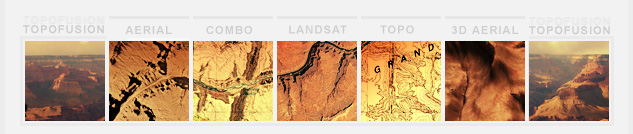Uploading GPS tracks to your GPS using TopoFusion


Edge 205/305 and Forerunner 205/305
This page covers the first generation of Edge and Forerunner units, either 205 or 305 model. For other GPS models, go to the main tutorial index page.Note: the Forerunner 201 and 301 cannot display uploaded tracks or courses. Sorry!
For these GPS units a track is called a "course." A course can be up to 13,000 points and is easy to upload using TopoFusion.
Step #1 - Check the number of points.

If the track has more than 13,000 points, you will need to simplify it first. If you have zero points there is something wrong with your file -- try downloading the file again and making sure the extension (GPX, CRS and TCX are common). If you have less than 13,000, you can skip step #2.
Step #2 - Simplify to 13,000 points.
In the "hand" / pan mouse tool mode, right click on the GPS track in the map window. A context menu pops up that looks like this: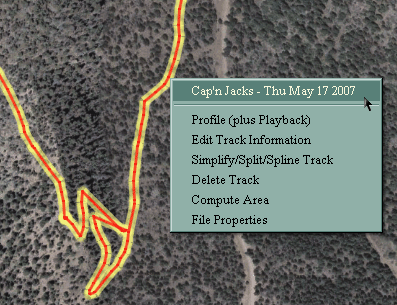
Choose the "Simplify/split/spline track" option.
The simplify/split dialog:
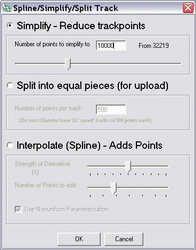
Change the number of points to 13000. Hit "OK" on the dialog box. Your track is now 13,000 points.
Step #3 Upload the track.
Go to the GPS menu in the main TopoFusion window.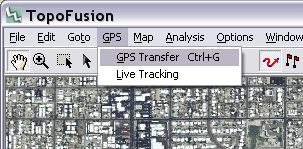
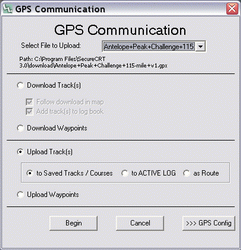
Select the "Upload Track(s)" option.
Choose the file you want to upload in the dropdown selection at the top.
Leave the secondary option as "to Saved Tracks / Courses."
Now hit "Begin" to begin transfer. It should only take a few moments.
Step #4 - Verify the upload.
You should not receive any "Track Truncated" messages on the GPS itself. If you did, something went wrong and the file was not prepared correctly.On the GPS, go to Main Menu -> Training -> Courses. You should see the name of the file you uploaded. Hit "Enter" on the course and choose "Map". You should see the full GPX track, just as it is displayed in TopoFusion.