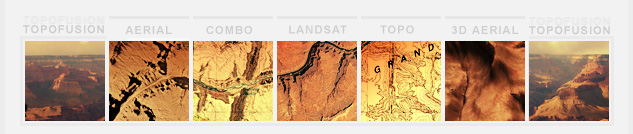The TopoFusion Log Book
TopoFusion provides a log book feature to keep track of runs, hikes or bike rides. The data is presented in a calendar view with distance and total moving time for each file. Clicking on days in the calender provides more detailed summary information. Total distance, time, climbing and other statistics can be computed for any period of time (per week, per month, et cetera).The log book is also a useful tool for indexing all of your GPS files. Each file can be loaded and shown in the map view by double clicking on the day. File properties can also be quickly accessed, where notes and descriptions can be entered for the GPS file.
To access the log book, goto the Analysis Menu and select "Log Book."
Below is a screen grab of the log book:
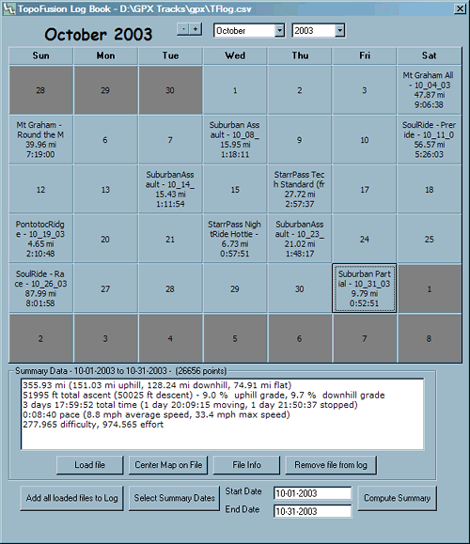
The TopoFusion log book is stored as a .csv (Excel readable comma separated text file) file named TFlog.csv. It is placed in the default tracks directory (set in Options->Preferences). The log book stores summary information (e.g. total distance, time, file location) for each file that is loaded into the log.
To add files to the log simply load them in TopoFusion then use the "Add all loaded files to log" button. The log file is automatically saved whenever the Log book dialog (or TopoFusion itself) is closed. New GPS files downloaded in TopoFusion can be automatically added to the log book by selecting the check box "Add to Log file" available in the GPS dialog.
Calendar Navigation - The current month can be navigated using the "+" and "-" buttons, or by the month and year drop down boxes. Clicking on one of the greyed out days will also change the month.
File Summary - Single clicking on a calender day with a GPS file will display that file's sumary information, while double clicking will load the file (if necessary) and center the map view on it.
Load File Button - This button will load the currently selected file (it will appear in the active file list in the main TopoFusion window), including all of its GPS points. Note that the log book stores only summary data on every GPS file, so though a GPS file appears in the log book it is not necessarily loaded in the main TopoFusion window.
Center Map on File - Centers the current map view on the selected file. The file will be loaded in TopoFusion if it is not already.
File Info - Brings up the "File Properties" dialog box for the currently selected file, loading it if necessary. The "File Information" tab of this dialog has data entry fields appropriate for notes and descriptions.
Remove File from Log - Removes the currently selected file from the log book. NOTE: This does not delete the .GPX file! It only removes the summary data from the logbook. The file can be added to the log book again, if necessary. If you accidently load GPS files collected by others you may want to remove them from your log.
Add all loaded files to Log - Adds all currently loaded (in the active file list of TopoFusion) files to the log file. There is a duplicate check, so it is not necessary to only have new files loaded. Note that only summary data is stored--the files themselves are left untouched.
Computing summary totals - The two text boxes "Start Date" and "End Date" can be used to manually enter the starting and ending dates for computing total statistics. These dates can be entered automatically by using the Select Summary Dates button, which will prompt you to select the start and end dates using the calendar. Hitting the compute summary button will start the calculations.
Most statstics are simply summations, however pace, max/average speed and the average grade statistics are computed as averages over all of the files.
Using Multiple Logbooks (temporary information)
If you have more than one person using your GPS and would like separate log books there is a way to do this by copying files. In the future the logbook will simply support an "open file" command to do this, but for now the same thing can be accomplished.
With TopoFusion closed (not running), move the TFlog.csv file (from the default tracks directory - usually c:\program files\topofusion) into a new directory called "log1" (or whatever). Make sure there is no TFlog.csv file in the default tracks directory.
Now start TopoFusion, and add the appropriate files to the logbook for the second person. When finished, close TopoFusion and copy the new TFlog.csv file into a new directory called "log2".
Now whenever you want to look at or add files to either log, simply copy the appropriate file from either log1 or log2 into the default tracks directory, then start TopoFusion.
When the open file command is available, you'll be able to do this all inside TopoFusion.